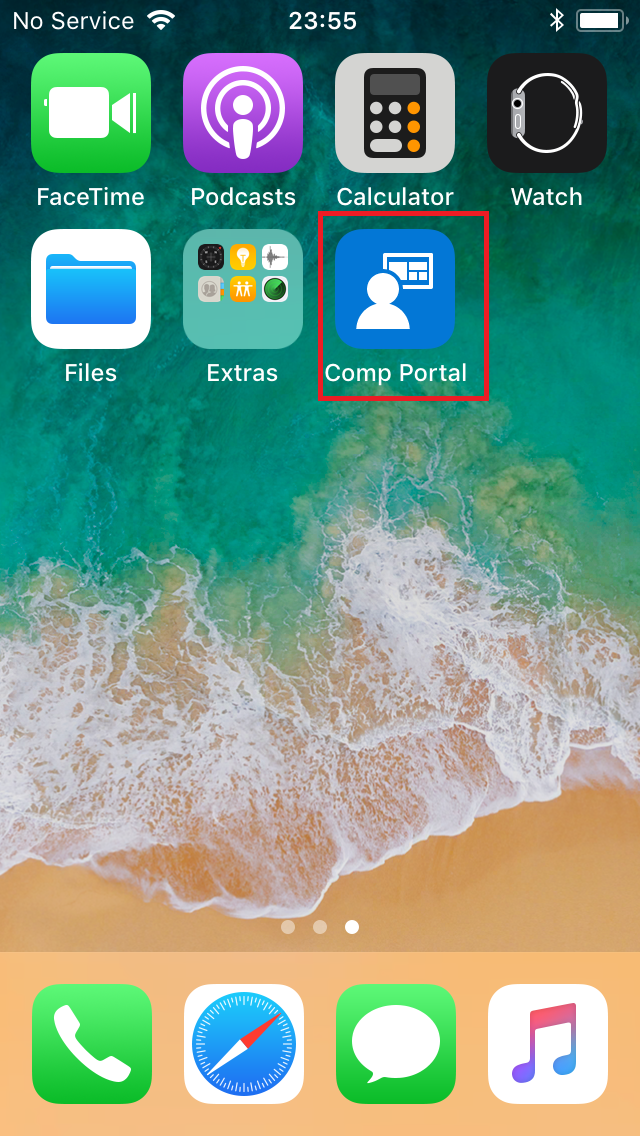Assistent to troubleshoot e-mail synchronization
Unfortunately, we can not solve the current problem without your help and therefore ask for support.
At any time you MUST have a working Internet connection, either via WiFi or via a mobile data network!
To resolve the problem, the company e-mail address and company password must be known. If you do not know this, please contact the IT Helpdesk (tel: +43 6232 5011 1144)
Auf der Suche nach der Deutschen Version? Klick hier.
Troubleshooting
-
Start your "Comp Portal" app.
-
If necessary sign in with your BWT e-mail address...
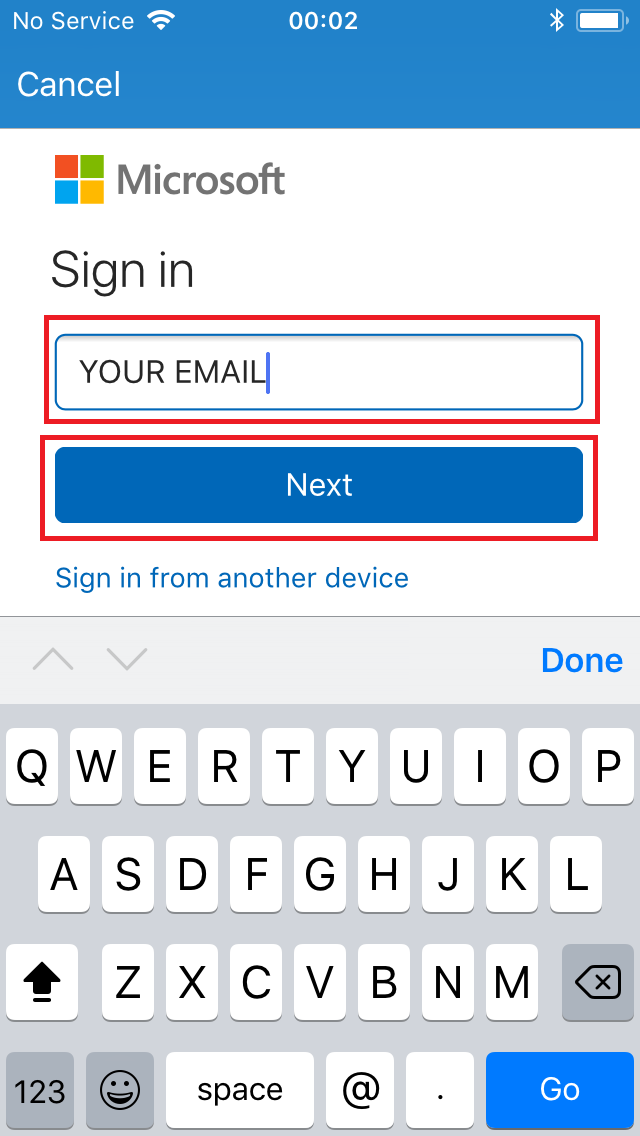
-
... and your BWT user account password.
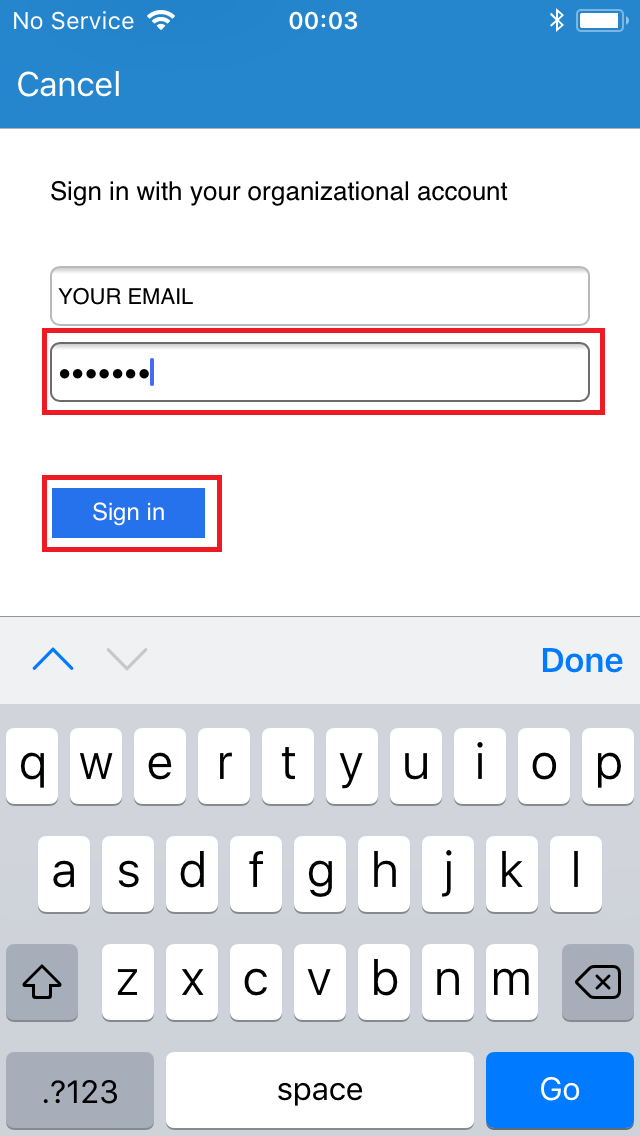
-
In the app overview, select your mobile device that you are currently using.
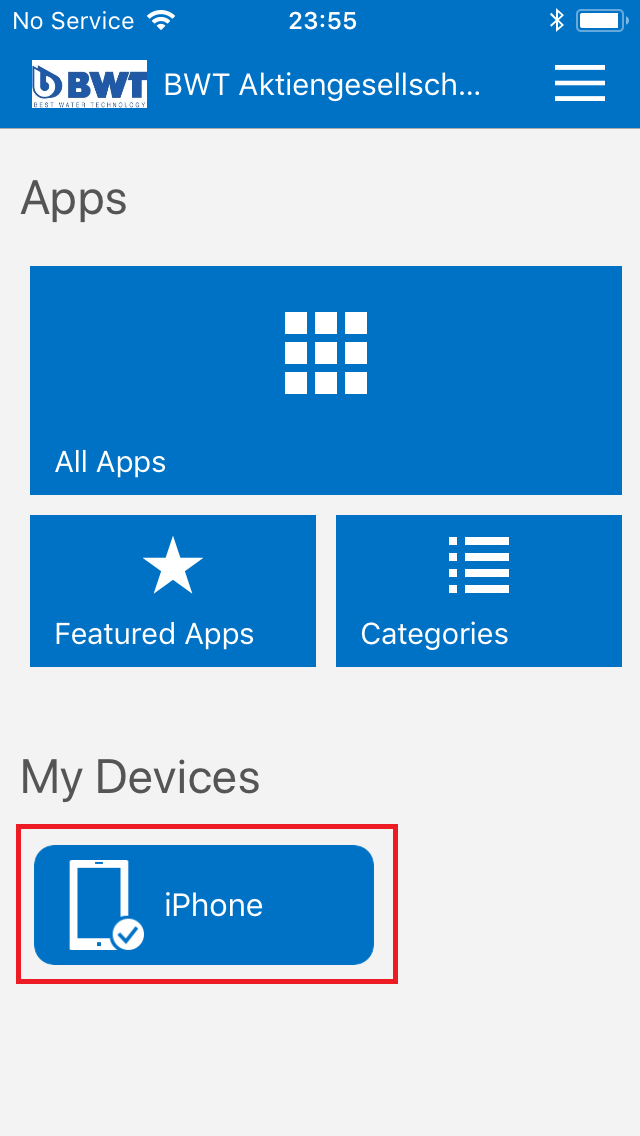
-
Select "Remove".
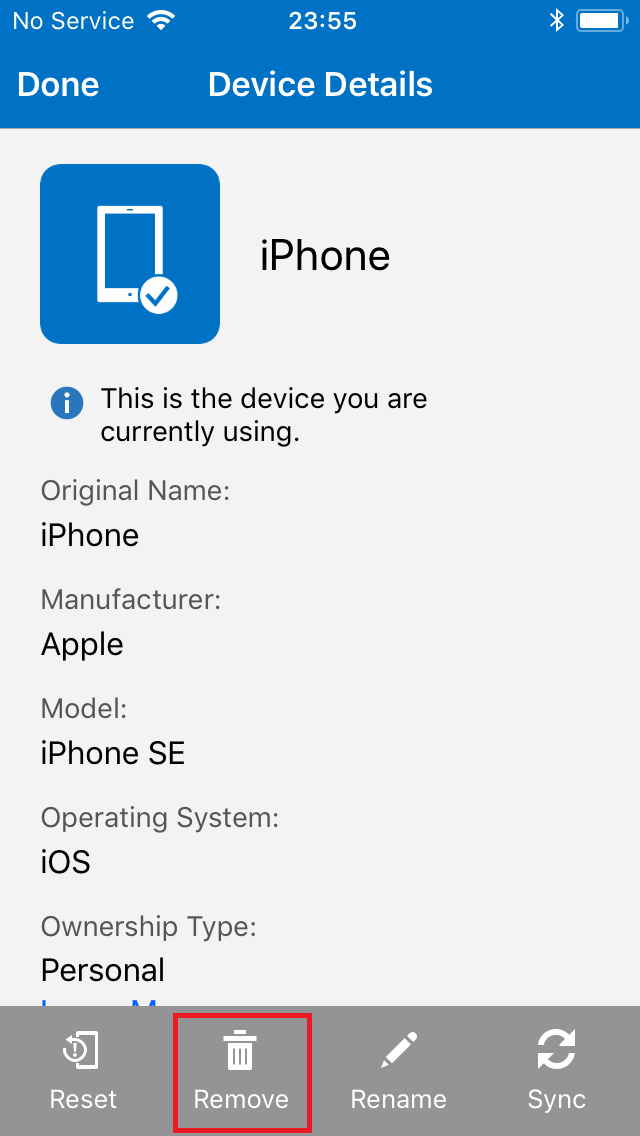
-
Accept with "Remove".
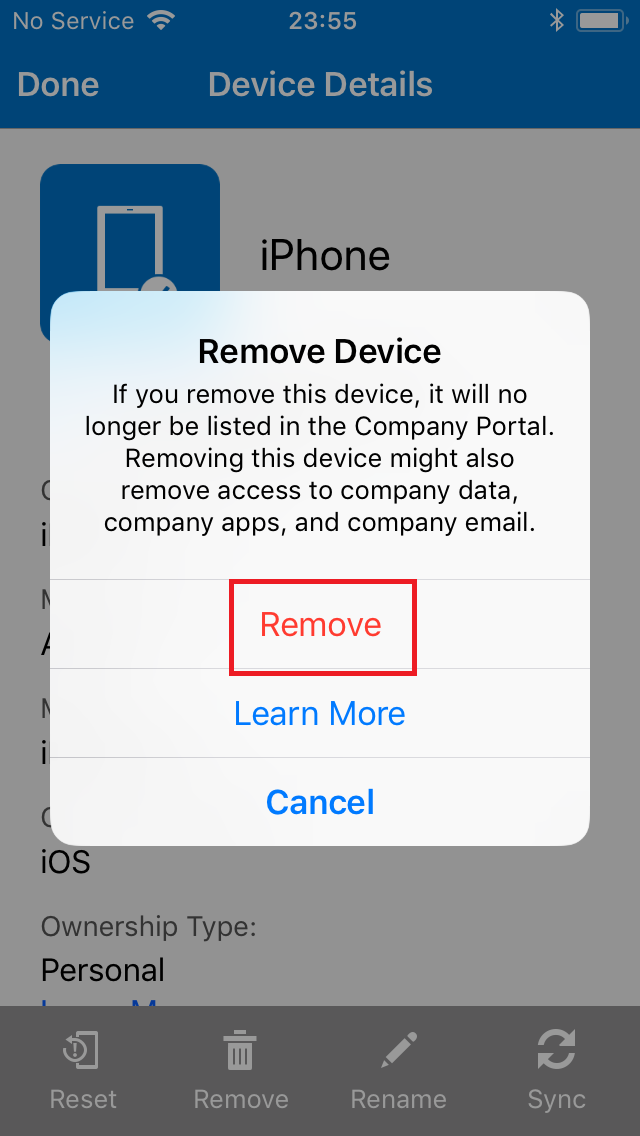
-
After the action is completed, please restart your device.
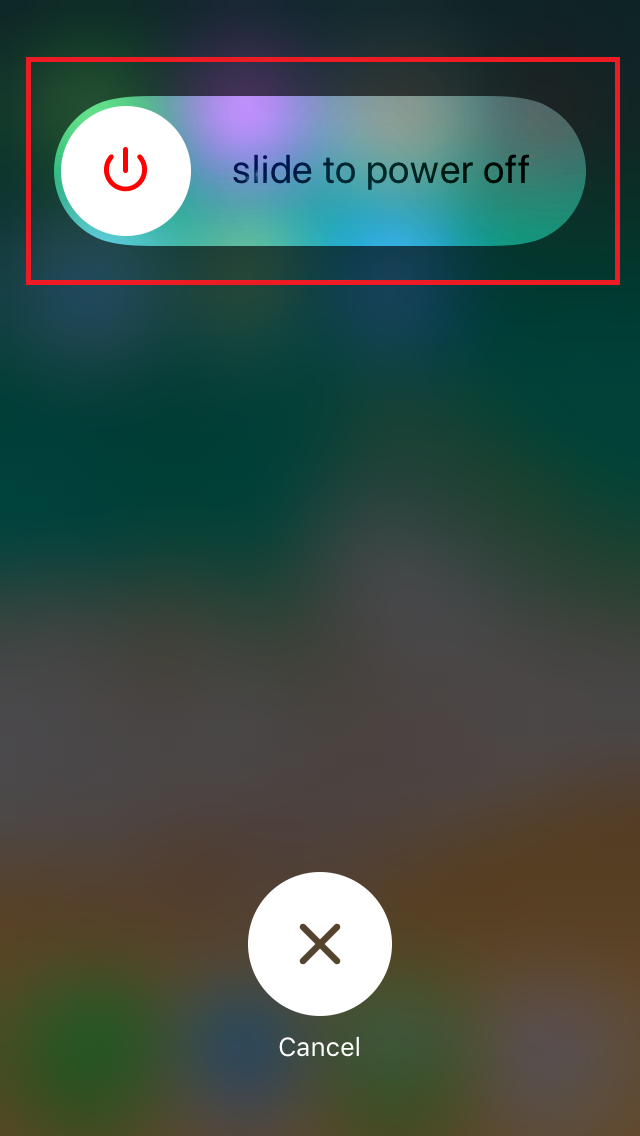
-
Once the device is restarted, please open the "Comp Portal" again.
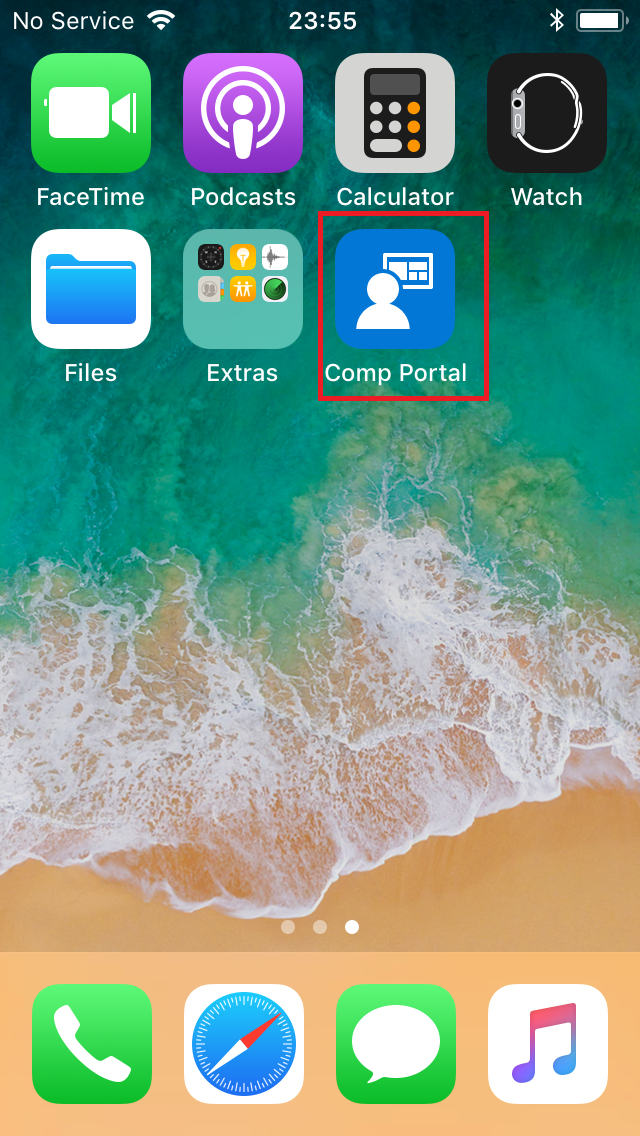
-
If necessary sign in with your BWT e-mail address...
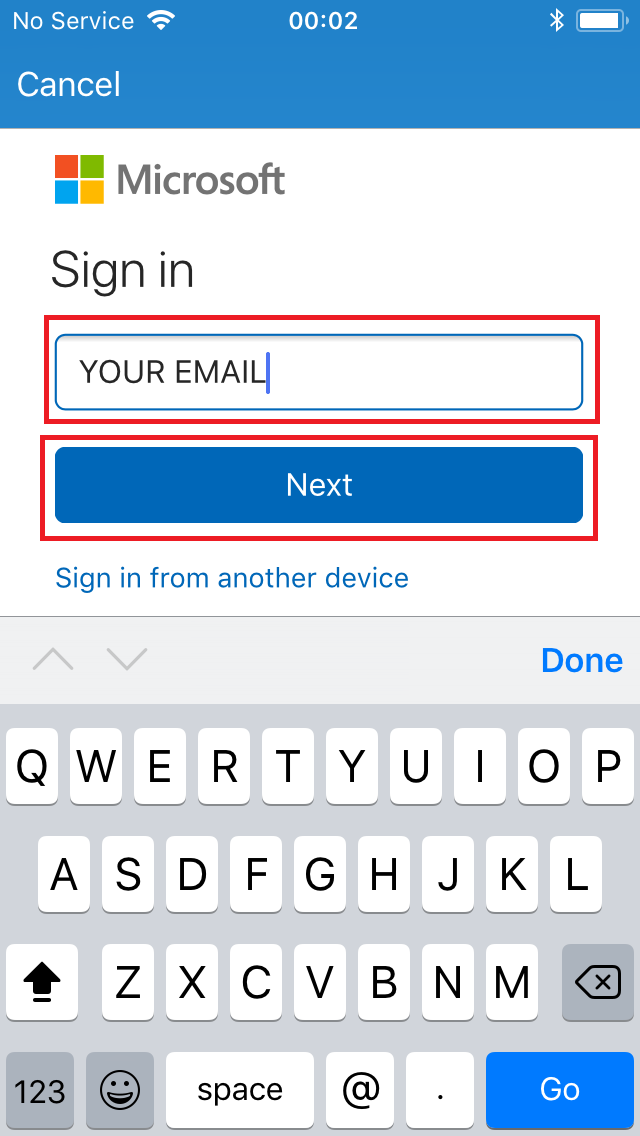
-
... and your BWT useraccount password.
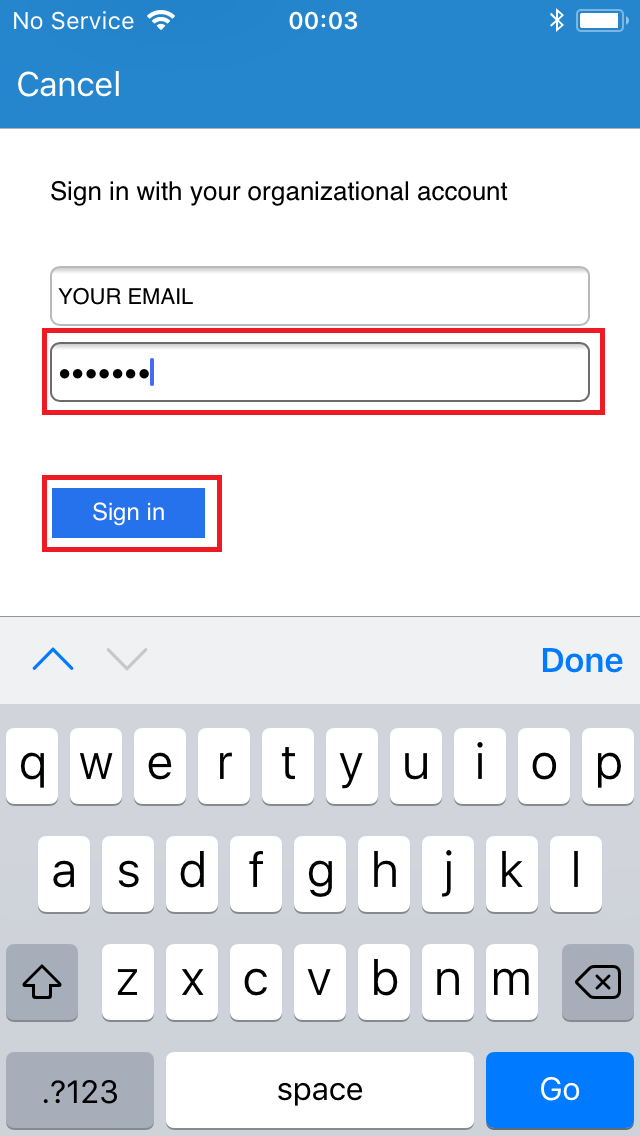
-
Now the setup assistant will start. Please accept with "Begin".

-
Accept with "Continue".
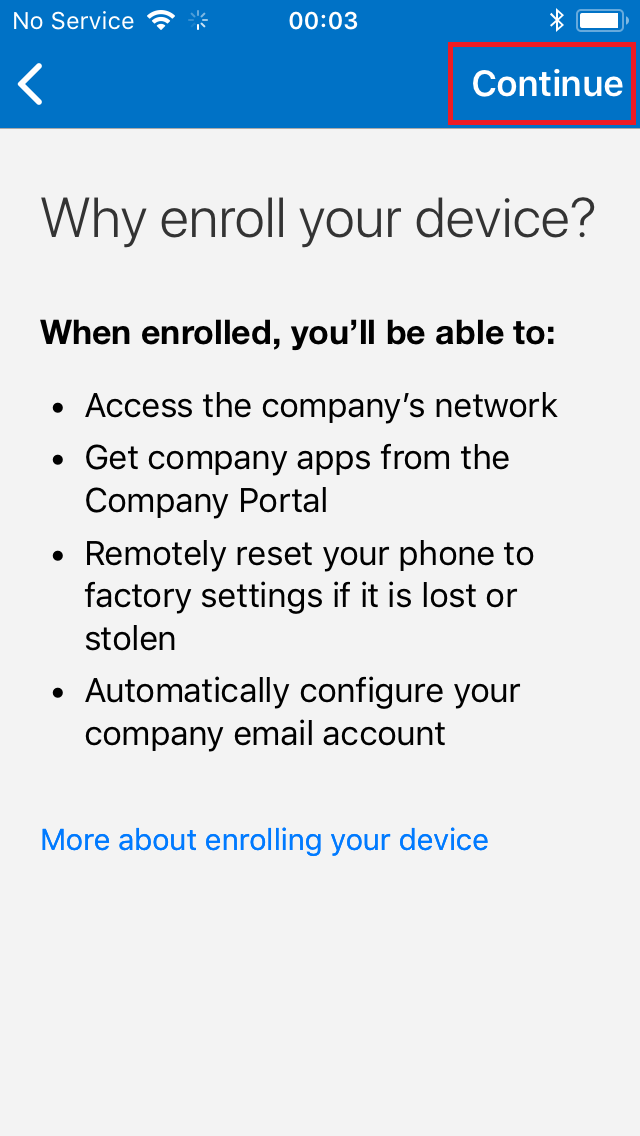
-
Accept with "Continue".
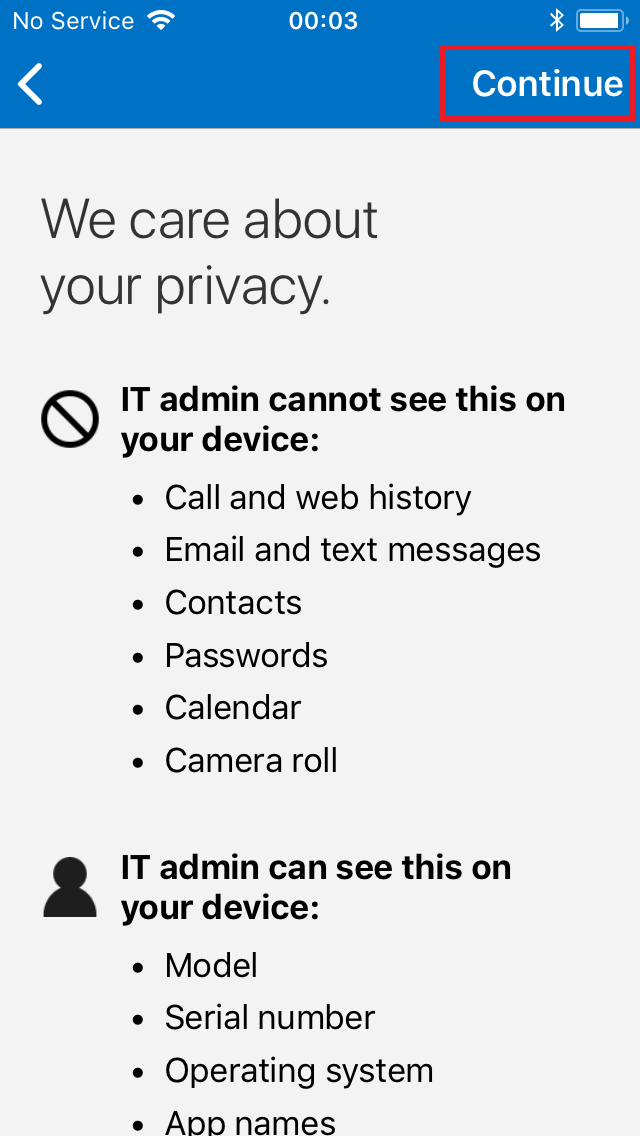
-
Continue with "Enroll".
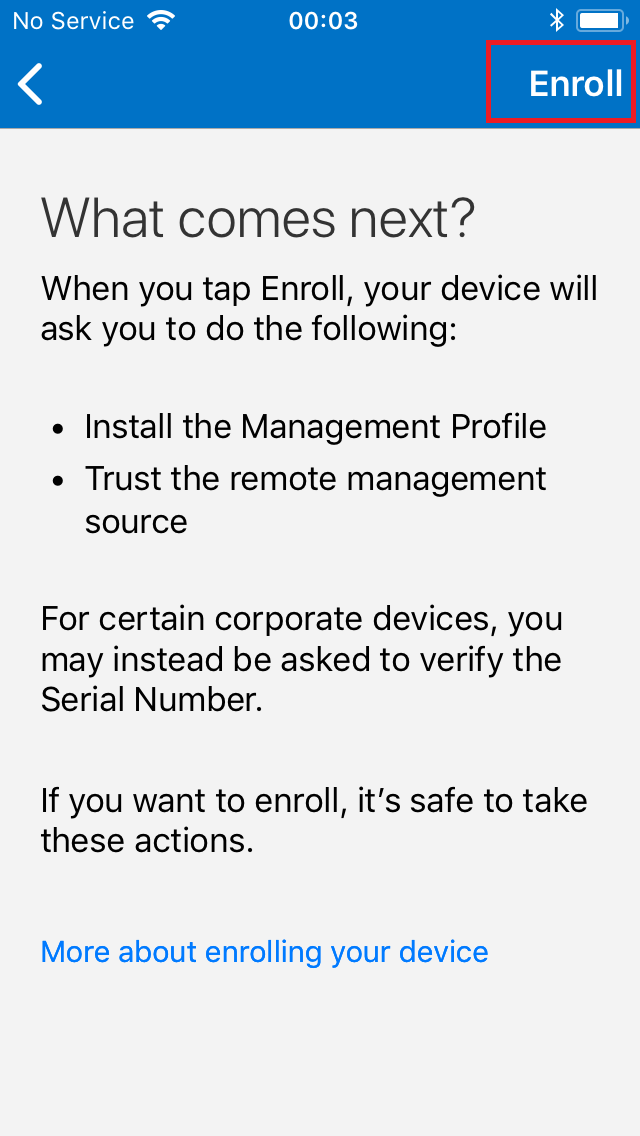
-
Accept with "Allow".
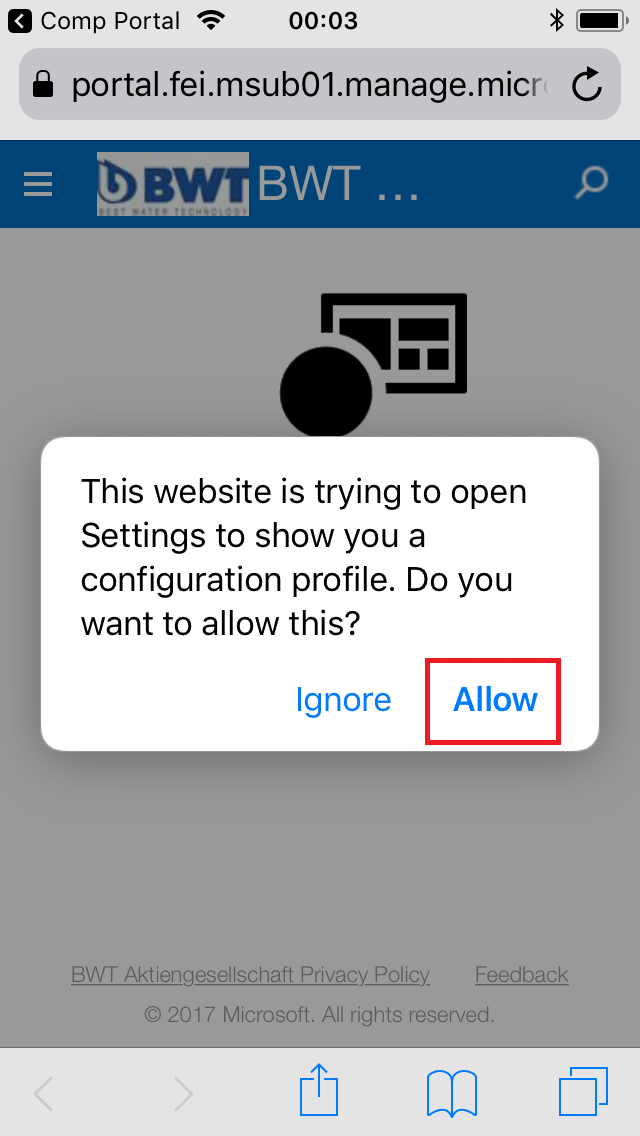
-
Install the profile.
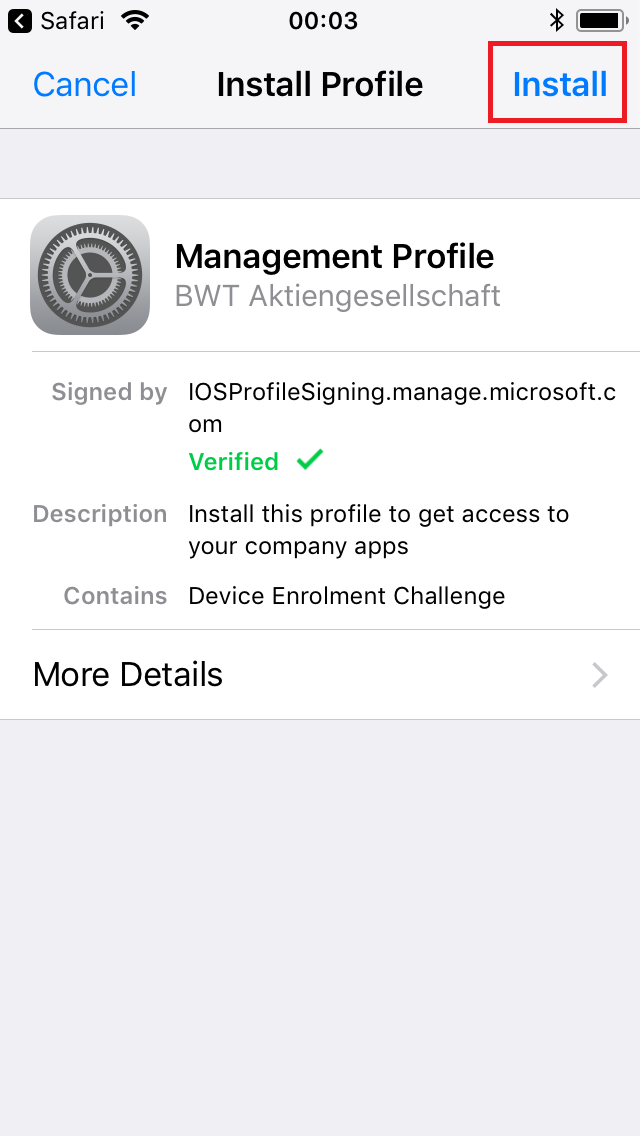
-
To accept the installation, insert your device code.
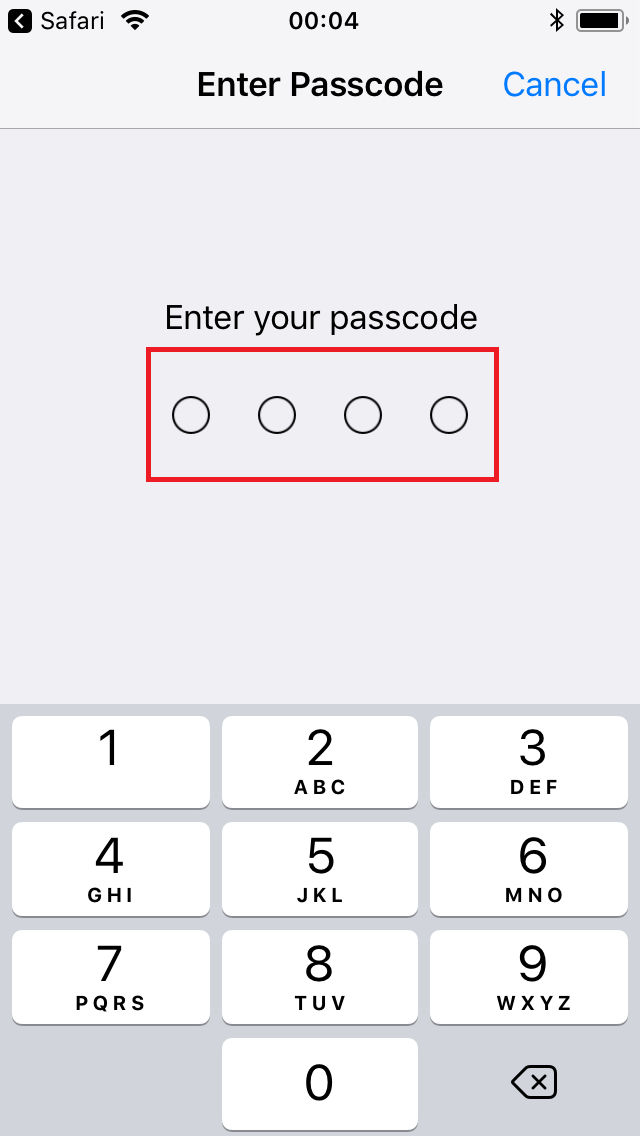
-
Accept with "Install".
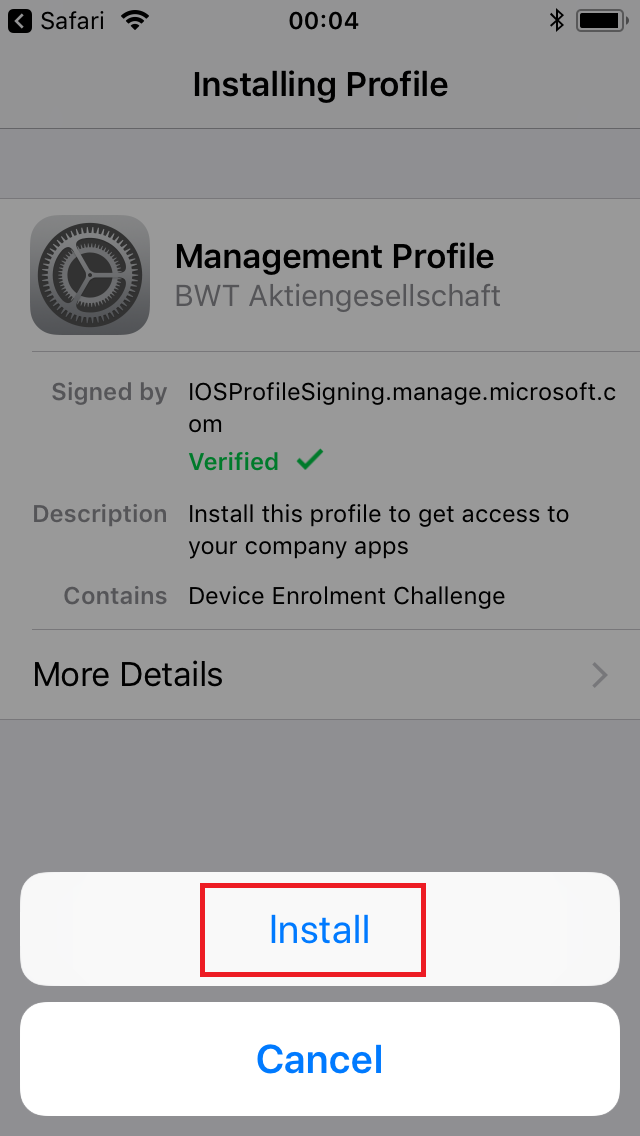
-
Install the Mobile Device Management.
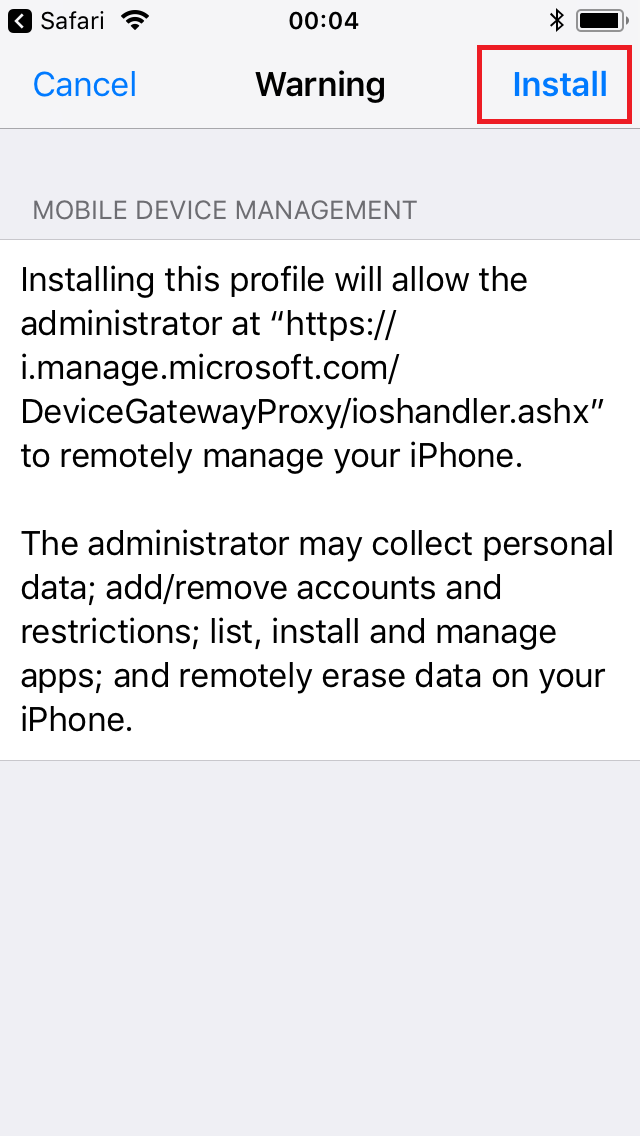
-
Trust the "Remote Management".
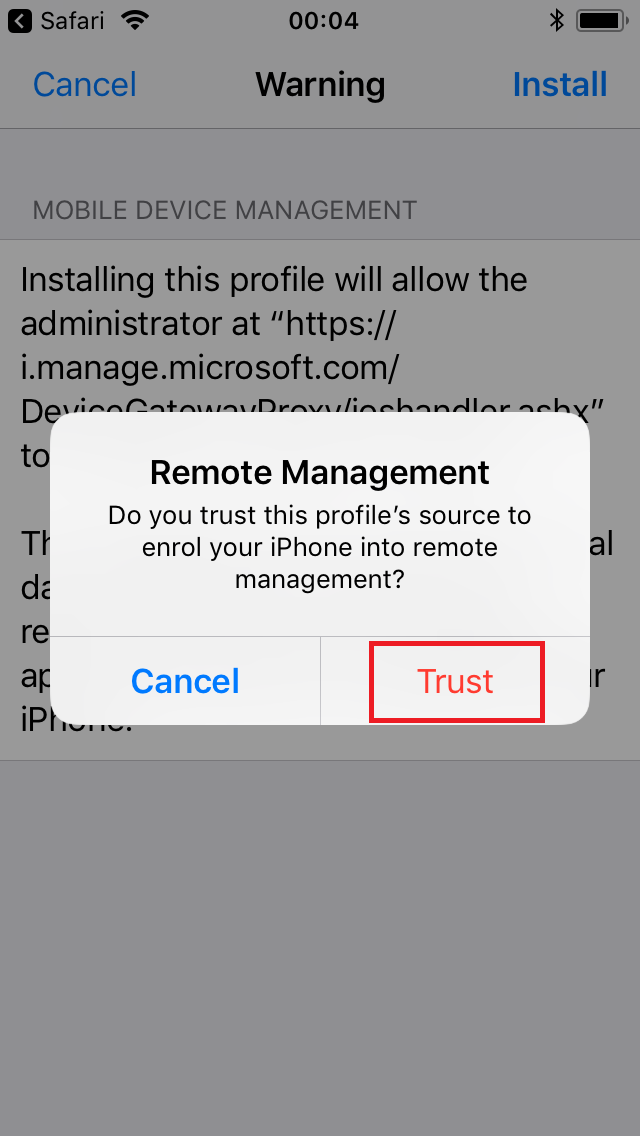
-
Accept with "Done".
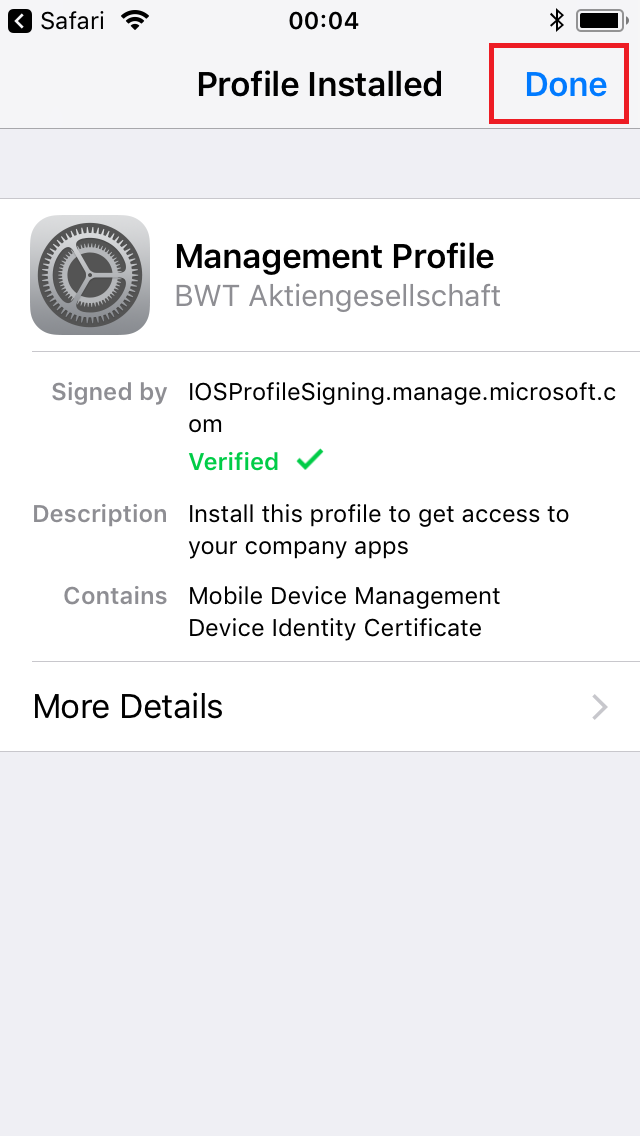
-
Tap "Open".
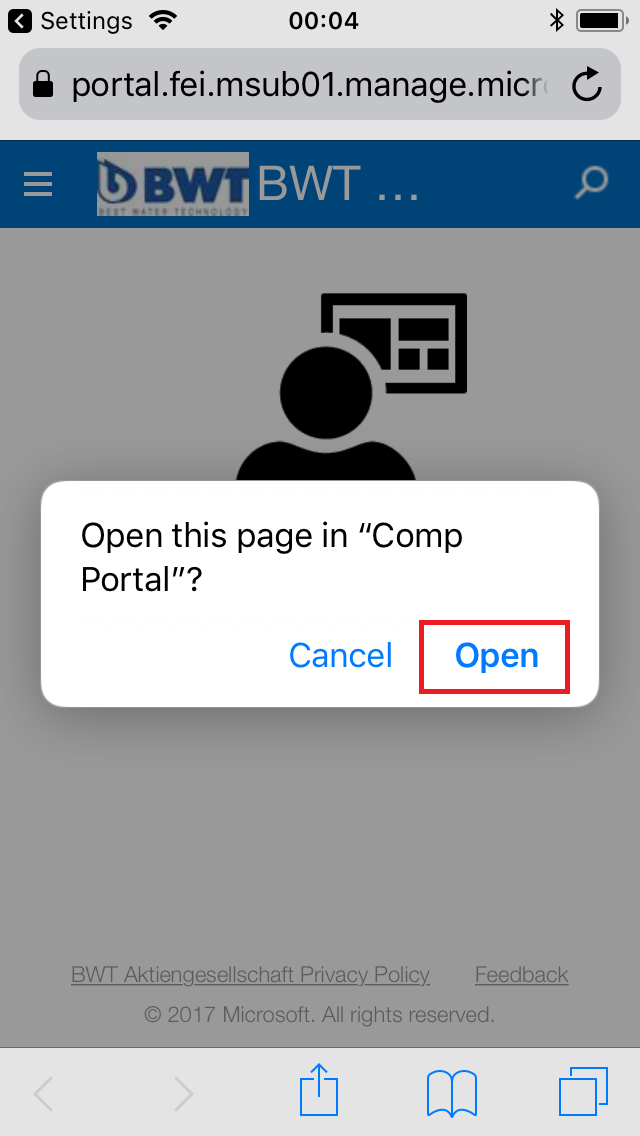
-
Accept with "Continue".
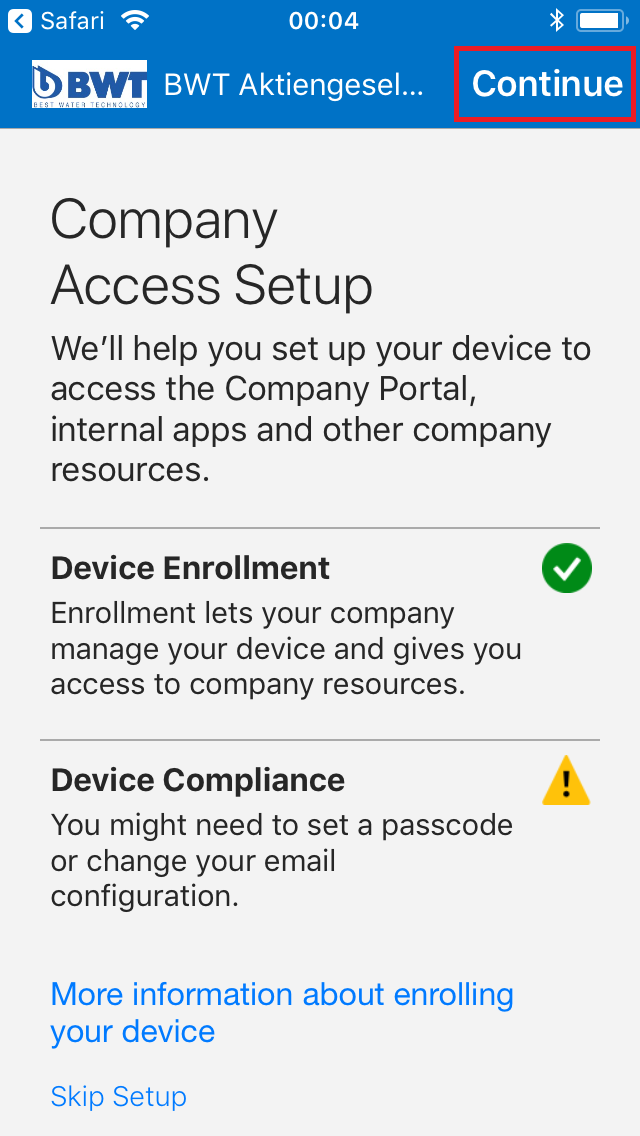
-
Wait for the policies to finish.
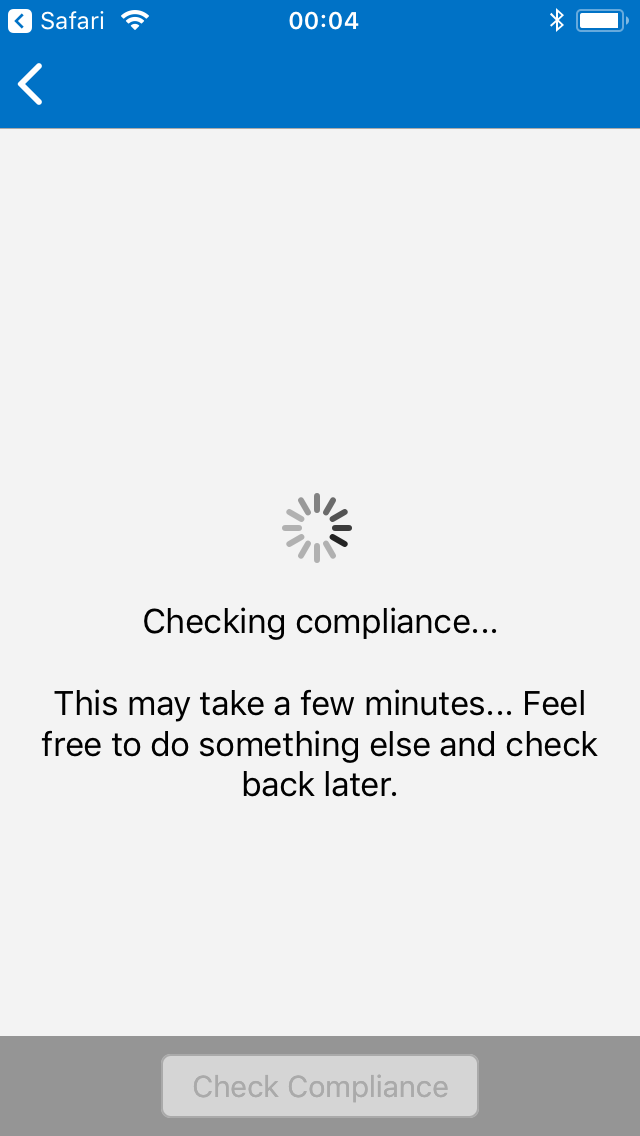
-
Accept with "Continue".
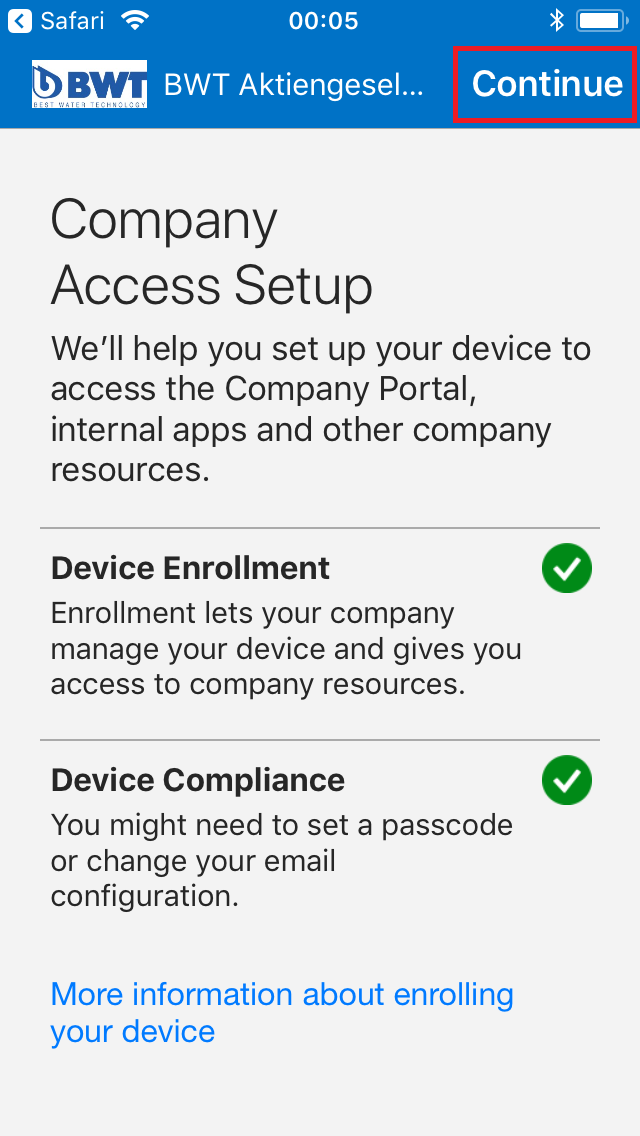
-
Finish with "Done".
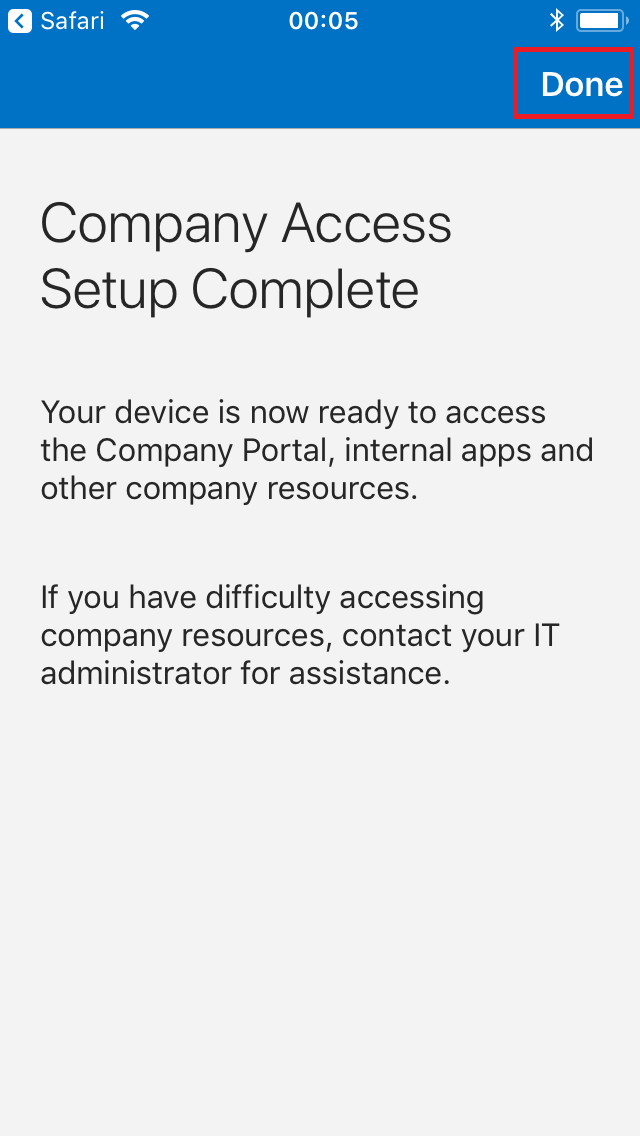
-
Now the setup of your mobile device is completed and the e-mails, contacts and calendars appear after a few minutes on your device.
-
After you have received the first e-mails on your device, go to the start screen and open settings.
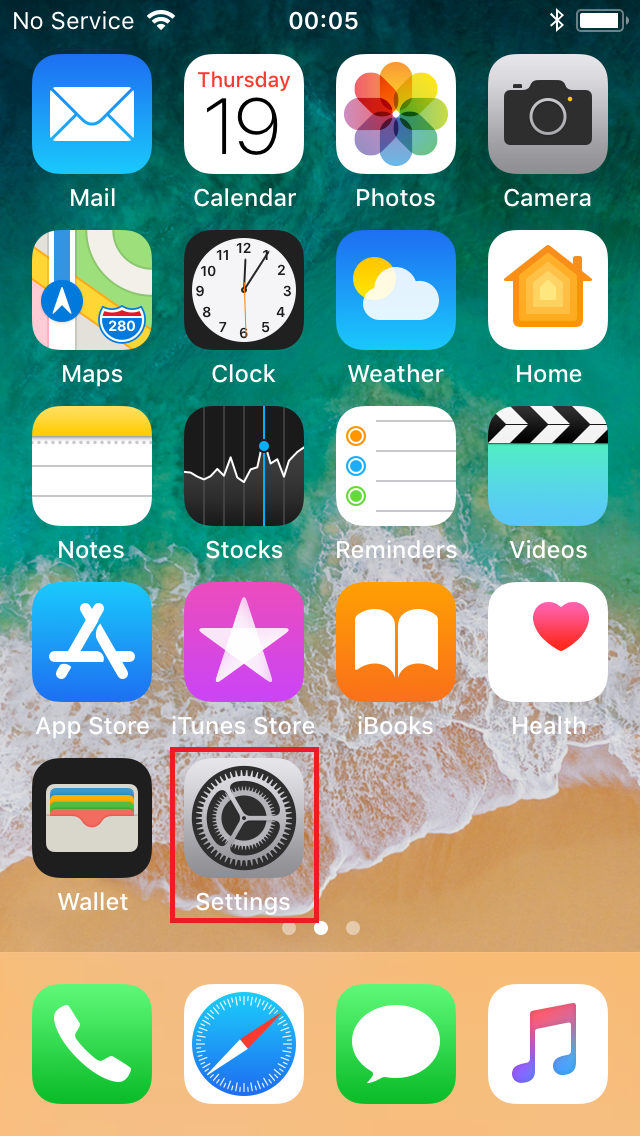
-
Open calendar.
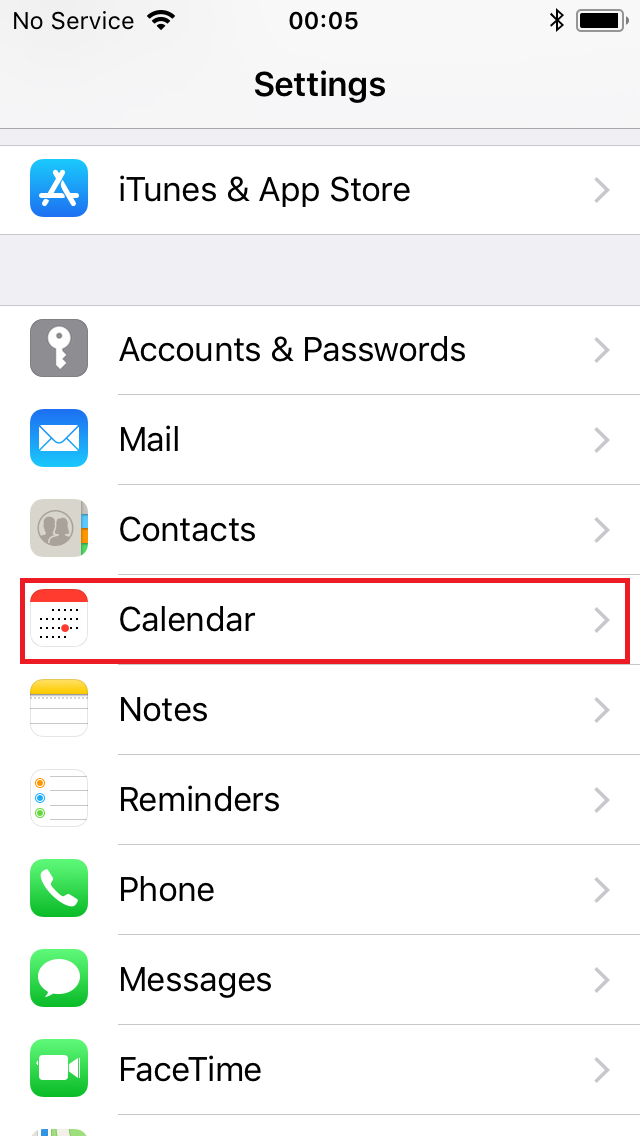
-
Select "Default Calendar".
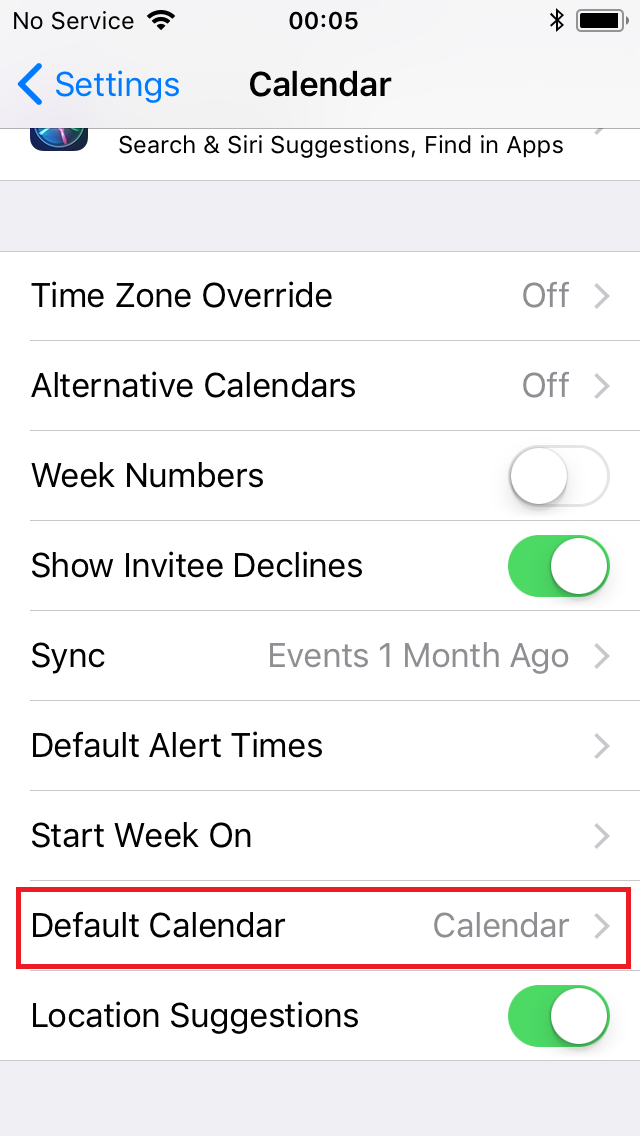
-
Set the standard calendar to the calendar of BWTGROUP email.
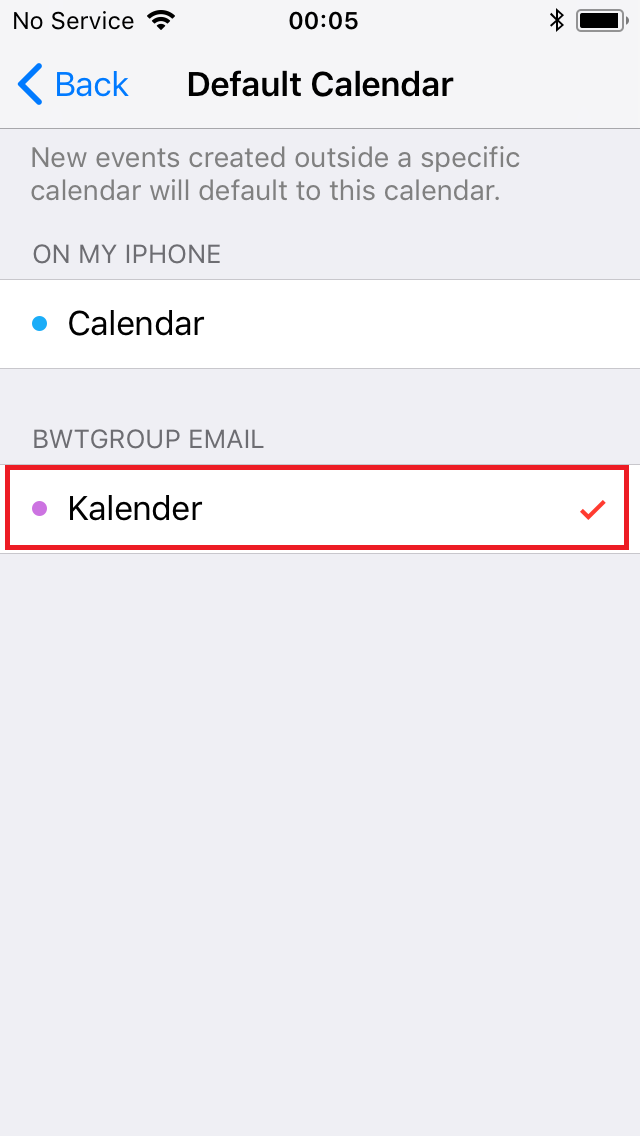
-
Done!
Your mobile device is now fully operational.
Thanks for your help!